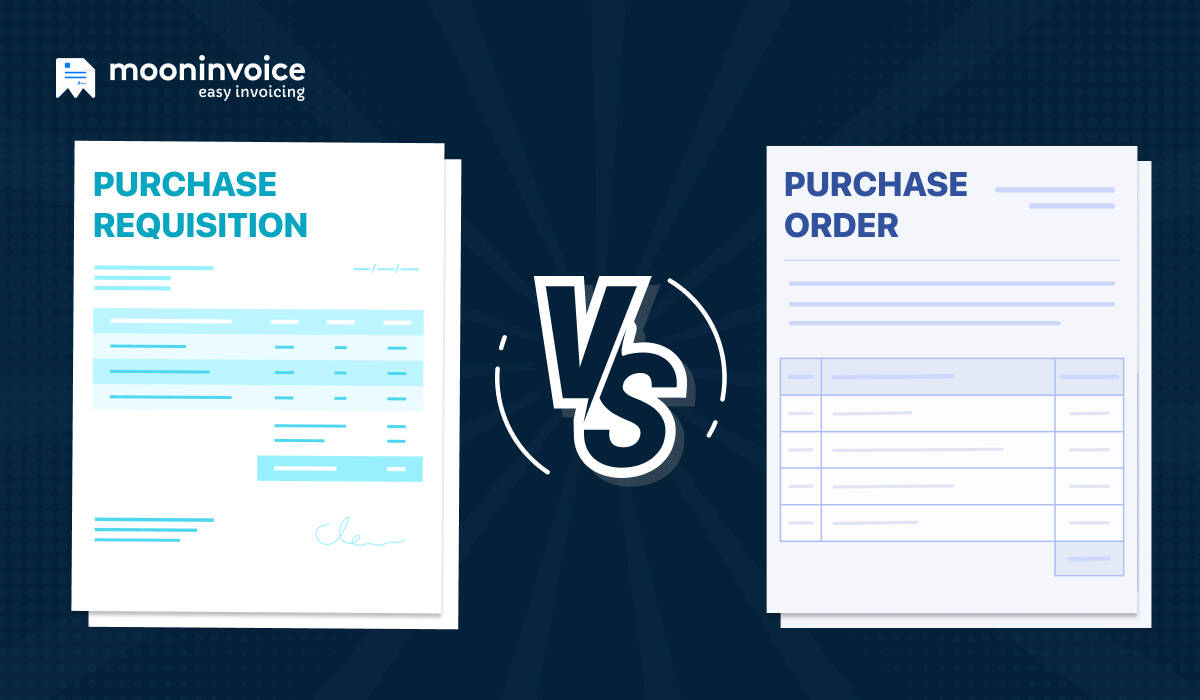Every business’s payment flow depends upon invoicing. Instead of pen-and-paper-based invoicing, many business professionals are now using billing software. These platforms make the invoicing process fast, easy, and convenient.
The current market is like a pool of software available for all kinds of businesses. However, professionals only like to choose popular platforms. Khatabook and Vyapar are two of them, offering the best features for accounting and financial management for Indian businesses.
Though both platforms are good, comparisons exist between them. So professionals are always eager to find out the right answer to Khatabook vs Vyapar.
Here we will differentiate and figure out the differences between these two platforms, but let’s have a brief overview.
What Is a Khatabook?
Khatabook is an Indian-based billing software that provides the best accounting solution for small businesses. Indian Business professionals can perform various actions to manage their business accounting efficiently. Overall, it enhances on-time payment and tracking of daily transactions.
Key Features of Khatabook
- Supporting 11 local languages (English, Hindi, Hinglish, Tamil, Bangla, Telugu, Bangla, Malayalam, Marathi & Gujarati)
- Adding customer’s details in a personalised manner
- Downloading the report in PDF format
- Requesting customer for the payment
- A user can fix the reminder date
- Customer support through Calls, Chat, or WhatsApp
- Generating a QR code for the customer to make the payment
What Is Vyapar?
Vyapar is another Indian-based accounting software specially made for Indian business professionals.
Professionals can manage their inventory and billing. Indian professionals can easily generate GST bills on this platform. Moreover, they can manage their inventory, send payment reminders, and simply fill out GST.
Key Features of Vyapar
- Custom report generation
- Automatic payment reminder
- Purchase management (purchase bill, purchase order, and purchase return)
- Tracking & generating expense reports through category and item report
- GST billing & reporting
- Bank reconciliation
- Inventory management and tracking
- Reporting in real-time for the accurate figure
- Multi-language and multiple currency supporting
- Importing and exporting of the data
Khatabook vs Vyapar vs Moon Invoice
Apart from Khatabook and Vyapar, Moon Invoice is another popular billing tool. Now we compare three major billing software to justify which one is the best. We are sharing metrics based on the features of all three software offered to the user. From this table, you can also identify Khatabook vs Moon Invoice and Vyapar vs Moon Invoice.
| Features | Khatabook | Vyapar | Moon Invoice |
|---|---|---|---|
| Primary Focus on | Tracking of financial actions and useful for business owners to track their daily transactions | An accounting software majorly focuses on inventory, invoicing, and GST. | A well-known accounting software offers complete financial management. It covers invoicing, expense tracking, estimates, and many more. |
| Useful for | Start-ups, Freelancers, and other small businesses | Start-ups, Freelancers, and other small businesses | Start-ups, freelancers, small businesses, mid-size businesses, and enterprises |
| Mode of Operations | Online and offline | Only online | Online and offline |
| Payment Reminder | Yes | Yes | Yes |
| Inventory Management | Yes | Yes | Yes |
| Data Security | Yes | Yes | Yes |
| Unlimited Invoice and Estimate Generation | Yes | Yes | Yes |
| Time Tracking | No | Yes | Yes |
| Customised Templates for Invoice, Estimate & Receipt | No | Yes | Yes |
| Expense Tracking | No | Yes | Yes |
| Estimate | No | Yes | Yes |
| Delivery Challan | No | No | Yes |
| 3rd Party Integration | No | Yes | Yes |
| Project Management | No | Yes | Yes |
| Team Collaboration & Management | Yes | Yes | Yes |
| POS | No | No | Yes |
| Creating & Managing Debit Note | No | Yes | Yes |
| Purchase Order | No | Yes | Yes |
| Adding Banking Details |
No | Yes | Yes |
| Free Trial | No | 7 days free trial | 7 days free trial |
| Platforms | Android, Windows & Mac | Android, iOS & Windows | Android, iOS, Mac & Windows |
How to Migrate from Khatabook to Moon Invoice?
After determining the words on Vyapar vs Khatabook, you might have observed limitations in both software. However, you have another option named Moon Invoice, which streamlines your overall financial actions with all the advanced features.
If you are an existing user of Khatabook then no worries you can migrate from Khatabook to Moon Invoice. It’s simple! You need to export your data from Khatabook in the desired format (CSV, Excel, PDF, and raw database access) and import the same file in Moon Invoice. Follow the below steps for migrating from Khatabook –
Exporting Data from Khatabook
- Login to your Khatabook account
- Go to the option ‘Reports’ in the left side panel
- Now export the file in PDF, Excel, or CSV format
- Download the file in your system
Once you download the file, recheck it to ensure all data is correctly exported.
Importing Data to Moon Invoice
- Log in to your Moon Invoice
- Go to Settings and navigate to the ‘Import Data’ option
- Click on the option you want to import like Products, Invoice etc
- Click on the import option to upload your CSV or Excel file
- Follow the prompt to map the data fields
- Complete the importing once the data is mapped
Once you import the data, check the data and take the backup of the same.
Finding it Hard to Avail the Best Accounting Solution in Khatabook?
Try Moon Invoice which provides advanced features to streamline your every accounting action.
How to Migrate from Vyapar to Moon Invoice?
The core process of migrating from Vyapar to Moon Invoice is identical to that of Khatabook to Moon Invoice. You need to export the data from the Vyapar app and then import the same to Moon Invoice. Follow the below steps for Migrating from the Vyapar application.
Exporting Data from Vyapar
- Login to your Vyapar account
- Navigate to ‘More’ options in the Settings
- Click on the option ‘Export’
- Select the data that you wish to export
- Choose the format in which you want to export the data
- Save the data on your device
Once you download the exported data, review and adjust the data as per the requirements.
Importing Data to Moon Invoice
- Log in to your Moon Invoice
- Go to Settings and navigate to the ‘Import Data’ option
- Click on the option you want to import like Products, Invoice, etc
- Click on the import option to upload your CSV or Excel file
- Follow the prompt to map the data fields
- Complete the importing once the data is mapped
Review the data and make sure everything has been done properly. Additionally, take the backup of the imported data.
Want to Upgrade Your Billing Solution?
Switch to Moon Invoice from Vyapar and see the magic of our cutting-edge features.
Conclusion
So, here we are ending our words on Khatabook vs Vyapar. More or less, both accounting software are good at their work and cover satisfactory features. Still, both are different in their purpose and features in some way. Professionals can manage their accounts using these two platforms. Moreover, you have another third option to refine your billing.
Want to upgrade your billing process? Try Moon Invoice now.